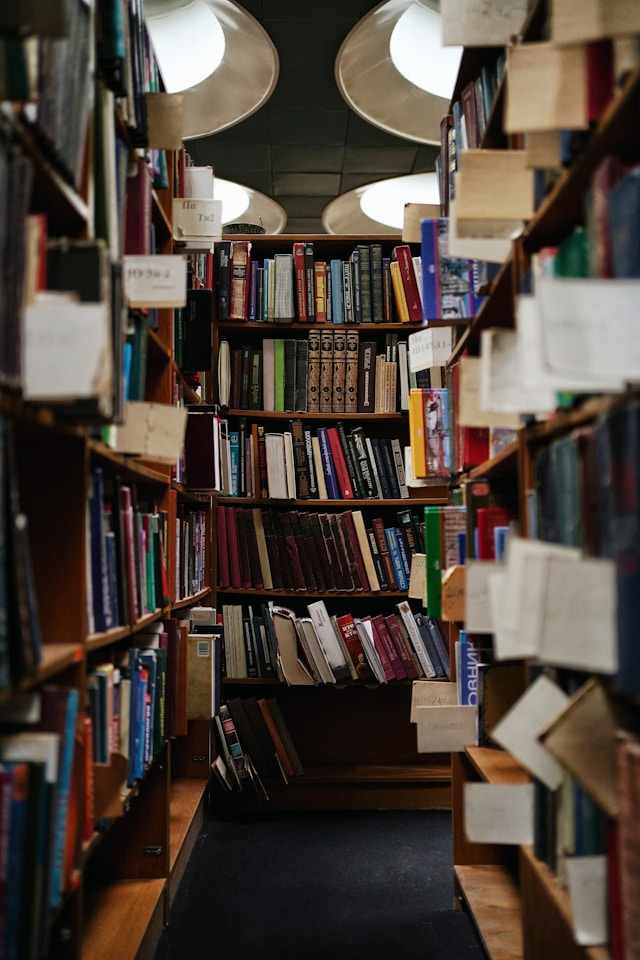Termux is a powerful and versatile terminal emulator for Android devices that brings the full power of a Linux environment to your mobile device. Whether you’re a seasoned developer, a system administrator, or a hobbyist looking to explore Linux-based tools on your phone or tablet, Termux provides a robust environment for running scripts, managing packages, and performing a wide variety of tasks, all from the comfort of your Android device. While Termux offers many useful features, it can be overwhelming for new users. In this essay, we will explore several tips and best practices to help you get the most out of Termux, ranging from installation and package management to productivity tools and automation.
1. Installation and Setup
The first step in using Termux is installing it. Termux is available on the Google Play Store or as an APK directly from the Termux GitHub page. While both methods work, it’s generally recommended to install Termux from the official GitHub source to ensure that you’re getting the most up-to-date version of the app.
Install Termux from F-Droid (Recommended)
While the Play Store version of Termux works, it may not always receive updates promptly due to changes in Google’s policies. For the latest updates and best performance, it’s advised to install Termux from F-Droid, an open-source app store. To install:
- Download and install the F-Droid app from F-Droid’s website.
- Search for “Termux” and install it directly from F-Droid.
This method ensures that you’re using the official, latest version of Termux with the least interference from Android-specific restrictions.
Setup After Installation
After installation, the first time you open Termux, it will begin setting up the environment. The default shell is bash, but you can easily switch to other shells, such as zsh, depending on your preferences.
For the best performance, update your package repository as soon as you launch Termux for the first time:
pkg update && pkg upgrade
This will update Termux’s internal package lists and install the latest updates.
2. Package Management: Installing Useful Tools
Termux comes with a package manager called pkg, which makes installing new tools and software straightforward. You can use the pkg command to install everything from programming languages to networking utilities, making Termux a versatile tool for developers and power users.
Install Development Tools
If you’re a developer, you’ll likely want to install languages such as Python, Node.js, or C++ compilers. Here’s how you can install them:
- Python:
pkg install python - Node.js:
pkg install nodejs - Git (for version control):
pkg install git
Additionally, Termux supports installing package management systems like pip for Python and npm for Node.js, so you can install libraries and modules directly from the terminal.
Install Networking Tools
Termux also gives you access to a variety of networking tools commonly used for penetration testing, system administration, and debugging. Some useful networking tools to install include:
- curl: A tool for transferring data from or to a server.
pkg install curl - nmap: A network scanner to discover hosts and services.
pkg install nmap - wget: A command-line tool for downloading files from the web.
pkg install wget
3. Customizing Your Termux Environment
One of the key advantages of Termux is that it allows users to fully customize their terminal environment, much like any Linux distribution.
Change Your Shell
If you prefer using zsh over bash (or another shell), you can easily change it in Termux:
- Install zsh:
pkg install zsh - Change the default shell to zsh:
chsh -s zsh - Restart Termux for the changes to take effect.
Using .bashrc or .zshrc
To enhance your productivity, you can edit the .bashrc or .zshrc files in your home directory to automatically configure the terminal environment each time you start Termux. For example, you can add aliases, custom functions, or modify the prompt.
To edit the .bashrc or .zshrc file:
nano ~/.bashrc # For bash shell users
nano ~/.zshrc # For zsh users
For instance, you can create an alias to quickly update all installed packages with a single command:
alias update="pkg update && pkg upgrade"
Use Termux Themes
If you like a personalized look, Termux supports different color schemes and prompts. You can use the termux-style package to install pre-configured themes for better aesthetics and readability.
pkg install termux-styling
termux-style reset
4. Working with Files and Directories
Termux can be used to manage files and directories, similar to any other Linux environment. Since Android’s file system is isolated, accessing the shared storage (e.g., your device’s download folder) requires specific steps.
Accessing Shared Storage
To access files outside Termux’s isolated directory (like photos, music, or documents), you’ll need to give Termux permission to access your Android device’s storage. This can be done by running:
termux-setup-storage
This will create a directory called storage in your home directory, where you can find symlinks to common Android directories like Downloads, Music, and DCIM.
Basic File Operations
Termux supports the full range of Linux file management commands like cp, mv, rm, ls, and cat. For example, to list files in the current directory:
ls -la
5. Using Termux for Development
For developers, Termux can be used as a portable development environment that supports a variety of programming languages, version control systems, and text editors.
Text Editors
While you could use the built-in nano editor, many users prefer using more advanced editors like vim or neovim for coding:
- Install vim:
pkg install vim - Install neovim:
pkg install neovim
With these text editors, you can edit your code, write scripts, and manage files directly from Termux.
Running Servers
If you’re a web developer, you can run local servers in Termux for testing web applications. For example, if you’re working with Node.js, you can start a basic server with:
node server.js
Similarly, Python developers can start a simple HTTP server with:
python3 -m http.server
Running Docker Containers (on Rooted Devices)
On rooted devices, Termux can be used to manage Docker containers by installing Docker directly through Termux. This is a more advanced use case and may require additional configuration.
6. Automation and Scripting
One of the most powerful uses of Termux is for automating tasks. Whether it’s scheduling backups, monitoring system performance, or automating deployments, Termux can be a highly efficient tool.
Cron Jobs and Task Scheduling
Termux supports the cron utility, which allows you to schedule tasks to run automatically at specified intervals. To install and configure cron:
- Install the cron package:
pkg install cronie - Start the cron service:
crond
You can then configure scheduled tasks by editing the crontab file using crontab -e.
Automate Common Tasks with Shell Scripts
If you frequently perform a set of commands, you can create a shell script to automate the process. For instance, a simple script to update and upgrade your Termux environment:
#!/bin/bash
pkg update && pkg upgrade -y
Save the script and make it executable:
chmod +x update.sh
You can now run the script with ./update.sh whenever you need to update Termux.
7. Security Considerations
Since Termux can access a wide range of device resources, it’s essential to take some security precautions:
- Use SSH keys instead of passwords for remote logins.
- Avoid running commands as root unless absolutely necessary (especially on rooted devices).
- Use strong passwords for any services you expose through Termux.
Conclusion
Termux is a powerful tool that brings a Linux-like environment to your Android device, offering a wide range of possibilities from development to automation. By using the tips outlined above, you can harness the full potential of Termux, customize your environment, install essential tools, and create a versatile mobile workspace for development or system administration. Whether you’re looking to automate tasks, write code, or manage servers on the go, Termux provides a robust platform for all of this and more. With the right tools and a bit of practice, Termux can become an indispensable part of your Android toolkit.
 Ronynn
Ronynn 
 Writing effective choice based narratives
Writing effective choice based narratives